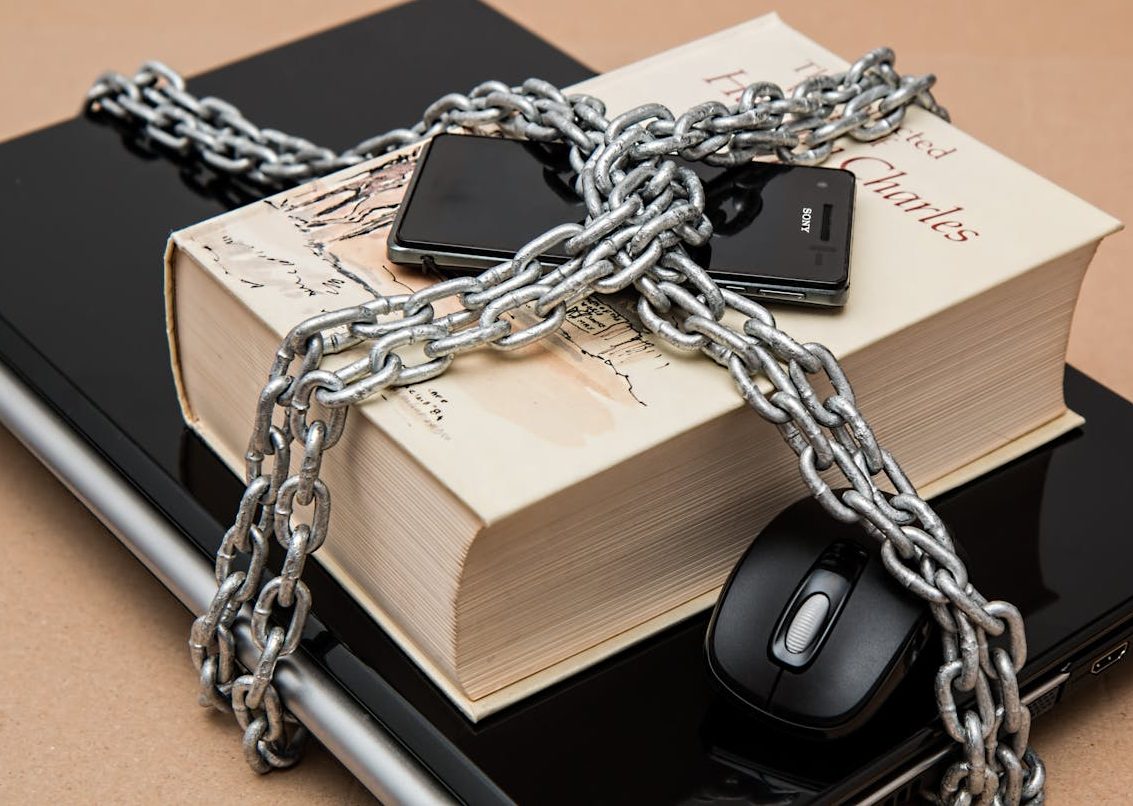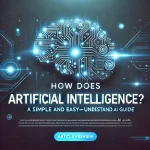I. Why Do You Need the Best Password Manager? (Statistics & Trends)
The Rising Threat of Cyberattacks & Data Breaches
In 2024 alone, over 80% of data breaches were linked to weak or stolen credentials, according to the Verizon Data Breach Investigations Report . Meanwhile, more than 3 billion user credentials were exposed in various cyber incidents last year.
As people create more online accounts, password management becomes increasingly challenging. NordPass reports that the average user now has over 100 online accounts, but 70% of users reuse passwords across multiple sites.
The Risks of Weak & Reused Passwords
Each year, the list of most common weak passwords remains nearly unchanged. In 2023, the top 10 weak passwords were:
- 123456
- password
- qwerty
- 111111
- 123456789
- abc123
- password1
- 123123
- admin
- welcome
Using weak or repeated passwords can have serious consequences. Credential stuffing attacks, where hackers use leaked passwords to gain access to other accounts, are becoming more frequent. This means if one of your passwords is exposed, all your accounts could be at risk.
How Can a Password Manager Help?
A password manager is a security tool that automatically stores, manages, and generates strong passwords, reducing your risk of being hacked. Its key benefits include:
- Generating strong passwords: 16-20 character randomized passwords with letters, numbers, and symbols.
- Auto-filling login details: No need to remember every password.
- Syncing across multiple devices: Access your passwords securely on your phone, computer, and tablet.
- Security alerts: Detecting if your passwords have been leaked.
II. How to Choose the Best Password Manager? (Key Criteria)
1. Key Factors to Consider When Choosing a Password Manager
| Factor | Description | Recommended Examples |
|---|---|---|
| Security | Does it use zero-knowledge encryption and support 2FA/MFA? | Bitwarden, 1Password |
| Cross-Platform Compatibility | Does it work on Windows, Mac, iOS, and Android? | Dashlane, NordPass |
| Auto-Fill Features | Can it auto-fill logins in browsers & apps? | LastPass, 1Password |
| Backup & Export Options | Can you back up locally/cloud & export data? | Bitwarden, KeePass |
| Dark Web Monitoring & Alerts | Does it notify you of leaked passwords? | Dashlane, NordPass |
| Pricing & Subscription | Is there a free version? Is the premium worth it? | Bitwarden (free), 1Password (paid) |
2. Free vs. Paid Password Managers: Which One Should You Choose?
| Feature | Free Version | Paid Version |
|---|---|---|
| Number of Stored Passwords | Limited (e.g., Bitwarden free version allows 50) | Unlimited |
| Cross-Device Sync | Usually limited to one device | Sync across multiple devices |
| Advanced Encryption & 2FA Support | Partial support | Full support |
| Dark Web Monitoring & Security Audit | No | Included in premium plans |
Who Should Use a Free Version?
- Users managing only a few passwords.
- Those primarily using a single device.
- Individuals who don’t require advanced security features.
Who Should Opt for a Paid Version?
- Users needing multi-device synchronization.
- Those handling a large number of accounts.
- People who want extra security features like dark web monitoring.
III. How to Use a Password Manager? (Step-by-Step Guide)
1. Install & Set Up Your Password Manager
- Download from the official source (avoid third-party websites).
- Create a strong master password (16+ characters, mix of letters, numbers, and symbols).
- Enable 2FA for added security.
2. Add & Manage Passwords
- Manually add passwords: Enter the website, username, and password into the manager.
- Bulk import passwords: Use a CSV file or browser extension to auto-import saved passwords.
3. How to Use Stored Passwords?
(1) Auto-Fill in Browsers
- Visit the stored website and click “Fill Password” for automatic login.
(2) Auto-Fill on Mobile Devices
- For iOS Users: Go to Settings > Passwords > AutoFill Passwords > Select your password manager.
- For Android Users: Go to Settings > System > Autofill Service > Select your password manager.
(3) Copy & Paste Manually
- Open your password manager, search for the website, click “Copy Password”, and paste it into the login field.
IV. Real-Life Cases: How Password Managers Prevent Security Breaches
Case 1: A Bitwarden User Avoids Credential Stuffing Attack
In 2023, a Bitwarden user noticed multiple failed login attempts on their Gmail account. Thanks to their unique, strong password, the attacker failed, and Bitwarden’s security alert warned them in time.
Case 2: A Tech Company Uses 1Password to Protect Sensitive Data
A tech company securely stored API keys and database credentials in 1Password. Since all credentials were stored in an encrypted vault, even if a single employee’s account was compromised, hackers couldn’t access all passwords.
V. Future Trends in Password Management (Expert Opinion)
- Smarter AI-Powered Password Management: AI may automatically detect weak passwords and suggest alternatives.
- The Passwordless Future: Companies like Microsoft and Apple are promoting passwordless logins with FIDO2 technology.
- Decentralized Password Management: Blockchain-based identity authentication may revolutionize security.
VI. Conclusion & Action Steps
- Choose the right password manager: Free (Bitwarden) or premium (1Password).
- Enable 2FA to protect your accounts.
- Regularly check your password security using dark web monitoring features.
Which password manager do you use? Share your experience in the comments and send this article to anyone who cares about cybersecurity!